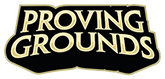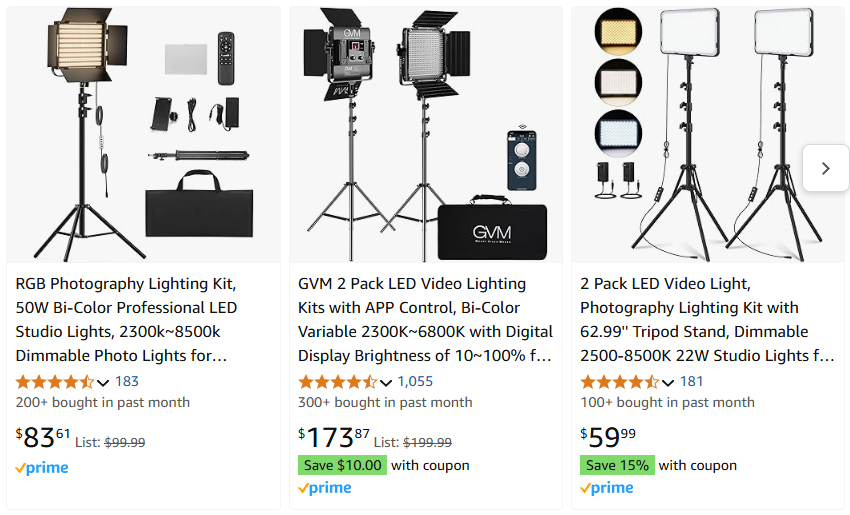It’s easy to get overwhelmed when trying to buy gear to stream with. Even if you want to make your Zoom calls look better, it can be tough to figure out what’s actually good. Fortunately, I like building broadcast rigs more than I like streaming, so I’m here to help.
This article has been updated periodically since it was first published in 2016 with my recommendations for streaming equipment purchases. All amazon links have my affiliate tag on them so please click them and buy lots of things so I get money. Web site hosting isn’t free, and this article pays for it.
Why should you listen to me? I’ve worked for Twitch, I worked on the lolesports LPL english broadcast, and plenty of other companies as a provider for live broadcast, most notably Razer. I’ve produced and hosted international esports events, and consulted to streamers all over the world. My record for taking someone from ‘never streamed in my life’ to getting partnered is 30 days. I also have a long history in both live and recorded music, theater audio, photography, and videography, which makes me extremely practised in the image capture, video capture, and audio capture in pressure-rich environments.
In short: I know what I’m doing, and I can tell you how to do it with a minimum of spending, and a minimum of fucking about.
Each of these categories will be divided up into six tiers.
- Please Don’t: Means what it says on the tin. There is no logical reason for you to ever do or purchase the thing unless you actively like wasting your own time and money.
- I’m Just Getting Started: Something that gets the job done, while perhaps being janky or excessively simple. Okay for beginners or people who don’t want to put a lot of effort in.
- I Want To Do Better: Mid-tier broadcasters, people who want things to look and sound good, but price is a concern.
- Time To Get Serious: Expert twitch streamers for whom time is money, and who broadcast as a job.
- Literal Professional: You’re being paid for your time and equipment to produce live video content for someone else, so it’s worth spending money on.
- Honorable Mention / Mobile: Something that you should know about because it’s cool, or because it can be used while you’re out and about.
If I’m actively using something in my daily workflow/life, it’ll be tagged with [CURRENTLY IN USE].
Brief status update of review gear I have, and that I want, to track what’s coming:
Reviews in progress:
Reviews I’d like to do, but can’t get hardware for:
Companies I’m looking to form relationships with:
- Logitech
- Hyper-X
- Rode
- Mackie
- Roland
- Blackmagic
If you work for any of these and you’re reading this, please get in touch via Twitter.
We’ve got a lot of ground to cover, so this article is split into eight sections.
Part 3: Microphones & Mic Arms
Part 1: Streaming Programs
Ahh, the broadcast console! The foundation upon which your channel is built.
Your streaming program is the most important choice you have as a broadcaster. These days, it’s also one of the easiest! It determines your toolset, your workflow, and ultimately sets the bar for how good (or bad) the viewer experience is.
Please don’t:
Don’t stream from a Mac. If you intend to capture gameplay you’ll have to install a series of custom audio routing tools in order to be able to capture sound being played by your computer, and that’s a rabbit hole that’s very difficult to climb back out of. If you do insist on going through it, you’ll need Soundflower and WavTAP at a bare minimum, and possibly a multi-output volume controller. Your in-game performance will generally be much worse in MacOS, too. It’s a bad time.
I’m Just Getting Started:
OBS Studio [CURRENTLY IN USE]
Added: 2016
Pros: Free, lots of features
Cons: Doesn’t really help you get started
OBS Studio is great. It’s clean, simple, fast, and you can have an extremely basic stream configured and working in 10 minutes. It’s come a long way since the early days, and unless you’re a power user, it can probably do everything you need it to.
By far the two most important things are the ability to make changes as a set before sending them live, and the ability to recursively add scenes into other scenes. What this means is that you can create a ‘scene’ for your alerts overlay, which you can just add to every other scene, meaning if you want to make changes, you only have to make them once. If you want to get video from another computer, NDI functionality can be added to send video across the local network with the NewTek NDI plugin.
That simplicity does come with a few limitations. Video conferencing is difficult, and to properly capture things like Discord video calls, you’ll often end up capturing screen regions off a second monitor due to struggles with hardware-accelerated apps. But with plenty of apps out there to provide missing functionality, and it’s impossible not to recommend it.
OBS Studio has come a long way over the years, and it just keeps getting better. I’ve migrated on and off it several times, and it’s still my go-to for getting something running quickly. It should be considered the starting point for every broadcaster.
I want to do better:
OBS Studio, still. Previously, there were other broadcast programs listed here, but they’ve all gotten worse, and OBS Studio has only gotten better.
Time to get serious:
OBS Studio, again. Again, there were more powerful options and again, they’ve gone to hell. Just use OBS.
Literal professional:
vMix HD: $350
Added: 2017
Use case: You’re a professional broadcaster doing live podcasts or esports, probably using multiple PCs, multiple cameras, and multiple mics.
Powerful, lightweight, fast. Difficult to set up the first time, takes maybe 2 – 3 hours to understand if you’ve used other packages from this list before but easy if you’ve done any sort of TV broadcasting. Not focused on capturing content from your PC so much as broadcasting other video sources. If you use a separate machine for broadcast production than gaming/spectating, this is THE way to do it.
Most importantly, it contains triggers and scripting, so if you want to set up a broadcast and walk off, you can have countdown timers, videos playing in a row, playlists .. the list goes on.
You can even record up to four simultaneous different streams, which I use for multi-track video recording rather than record to all my various cameras memory cards and compile the footage into Davinci Resolve later.
Where vMix really shines though, is that it has built-in video conferencing with full audio routing. While the $350 version only includes two call participants, you can upgrade to the Pro and 4K versions ($700/$1200) to get 4, or 8. I used these to coordinate remote commentators for League of Legends on a variety of streams including the Demacia Cup.
The other particularly useful thing is the social integration. You can set up searches or take questions from Twitter, easily get tweets up on the screen, and loads more. There’s even data integration to allow you to take content out of Google Sheets, which is great for running live tickers. If you’ve watched local live sports or news, chances are you’ve already seen vMix in action and just didn’t realize. It is a professional choice you won’t regret investing time in learning.
Part 1.5: Stream Automation / Controllers
Elgato Stream Deck: $120 [CURRENTLY IN USE]
Added: 2017
Elgato have the scene-switching stream controller market on lockdown right now. With integrations for every major streaming program, and the ability to trigger hotkeys (including F13 – F24, so you can never accidentally hit them), you can make it work with anything, even things it wasn’t designed for.
I’ve used mine at events in three countries across two continents, everything from podcasts to commercial esports broadcasts, and while the initial setup is a little janky, if you export your profile to Dropbox, you’re only 5 minutes from being ready to go, no matter where you are.
Single-button presses to go live, record, play soundboard files, switch scenes, run ads, or even tweet out the stream? Yes, please.
There’s also a subscription-model version for your phone, a mini version for those who need fewer buttons, and an XL for those who need more.
If the Stream Deck doesn’t do what you want out of the box, you can write your own plugins for it. There’s a reasonable amount of documentation, and I wrote one for Update The Stream. If you want a template to start with, the source code is on Github.
Note: the Stream Deck was provided by Elgato for review for free.
Elgato Stream Deck+: $179 [CURRENTLY IN USE]
This might seem like an odd upsell – fewer buttons, right? But the knobs are a game changer, and what I found in practice is that I don’t actually use that many buttons frequently. Also, the buttons are slightly bigger, which actually helps in locating the ones I need.
I use this for having individual volume controls for Spotify, Honkai: Star Rail, and my web browser, which are all often making noise outside whatever else I’m doing, and being able to control them separately is really powerful. Secondarily, I have my Key Lights hooked up to one of them, which is fantastic for tuning my lighting.
Important caveat: one knob can only control two if you use the Control Center ‘link accessory controls’ checkbox, and if you have two PCs on the network that have key lights, you’ll need to hide the lights in Control Center, which has the unfortunate effect of hiding them in the other PCs settings as well. Hopefully Elgato releases a patch for this soon so that we can multi-assign a knob, but it has not happened as of time of writing (April 2024).
Note: the Stream Deck+ was provided by Elgato for review for free.
Razer Stream Controller X / Stream Controller: $125 / $269 [CURRENTLY IN USE]
Added: 2024
A great new competitor for the Stream Deck from Razer, backed off Loupedeck hardware and software. Whereas many Stream Deck plugins feel cheap and hacky, and can be difficult to make them perform correctly, the Stream Controller software is just instantly more powerful, AND it comes with prebuilt layouts so you don’t have to build the same thing over and over and over. I reckon I’ve made default Stream Deck layouts easily 20 times now.
It also has auto-profiles for most of your favorite apps, which it will load and switch to automatically when you’re in Photoshop / Reaper / whatever. Personally, my favorite Weird Thing This Does is using the Spotify Pro plugin to control the Spotify playback volume on it, which I use for easy ducking of my music in calls.
That said, the complexity comes at an overhead, but if you found the Stream Deck lacking in the software department, the Stream Controller is capable of much more. If it’s not capable of doing what you want out of the box, you can write your own plugins in C# (rather than Elgato plugins which are in JavaScript). That’s huge, if you’re into that sort of thing.
My second-favorite Weird Thing This Does is send MIDI events. If I were doing drumming streams, I’d be able to send fills, loops and control changes to my SPD-SX from it. Wild. The expensive version even has analogue dials you can map to various things, which can be useful for a tonne of things, including automating volume controls if you use the Razer Stream Mixer in Synapse.
Note: the Stream Controller and Stream Controller X were provided by Razer for review for free.
Elgato Stream Deck Foot Pedal: $89 [CURRENTLY IN USE]
This does exactly what you think it does; a foot pedal that works with the Stream Deck software. This is brilliant for hands-free scene switching, as a cough mute button, and the number of options available for tap vs press-and-hold makes it far more useful than you might think.
Note: the Stream Deck Foot Petal was provided by Elgato for review for free.
Honorable mention:
VoiceMeeter Banana as well as its brethren. Stupid name, great product. This custom audio router lets you do just about anything with your sound in Windows, including sending it through audio plugins, or capture your game audio before your Discord call gets slammed over the top. This is far less important than it used to be, as Elgato, Razer, and SteelSeries hardware all enable their own version of it, and if you’re not a skilled audio engineer I recommend using whichever of those you have access to. If you don’t know what you’re doing, you will fuck up, and get yourself righteously confused.
But for power users, it’s difficult to beat.
Part 2: Headphones
The more sensitive your mic is to prevent feedback and leaking game sound into your mic input, so the second you start thinking about a condenser mic, the more important having a pair of good quality, isolating headphones becomes.
Please don’t:
Use bluetooth headphones. Bluetooth is very slow. You will notice playback latency and it honestly makes games very difficult to play. Some newer bluetooth headphones can overcome most, but not all of this latency. Your mileage may vary, default to the safe option of not doing this unless you have no other choice.
I’m just getting started:
Logitech Pro-X, wired: $119 [CURRENTLY IN USE]
Added: 2018
I reviewed these and still use them all the time.
They’re usually $120 – $130USD, but they go on sale often, and can sometimes be purchased as low as $59. They’re a bargain at full price, let alone at a discount. My previous comment, when they WERE $59, was:
It is INSANE that this headset can sometimes be acquired for $59. UNREASONABLE. COMPLETELY FUCKED UP. IT SHOULD BE MORE THAN DOUBLE THAT.
I’m not copy-pasting my review here, but they’re the #1 recommendation I make to anyone.
I want to do better:
This has inadvertently become the wireless section, because that’s the “new functionality” I consider this tier to unlock.
Logitech Pro-X Wireless: $178 [CURRENTLY IN USE]
Added: 2022
Basically everything from the Pro-X wired version still applies, except they sound ever-so-slightly worse, and the mic is worse. I use them for gaming and sometimes at work on calls, because despite being worse-sounding, being unrestrained by wires makes a difference.
Steelseries Arctis 7 series: $125 – 225
Added: 2017
Unique features: Multiple inputs and outputs for use in many situations
The Arctis 7 range has expanded of late, and there are multiple to choose from depending on whether you’re on PC, or also want PlayStation or Xbox support. They’re more expensive than they used to be, making them harder to recommend than they once were, but still pretty easy.
The simplified transceiver requires no setup, and has a 3.5mm line in and line out. The line-in can take input from a console, making console streaming easy. Or, you can plug your phone into it so you don’t miss any messages while gaming. By comparison, normally you’d need something like the Astro Mixamp (listed further down for $130) to do that, which is just a wired headphone amp. I use this to playtest mobile games by plugging the phone audio into the base station, so I can still be on Discord with the rest of the testers. If the headset is off, audio will go out the line out for connection to external speakers, meaning you can swap between headset and speakers with a single button press, and without changing audio sources in Windows.
The Arctis 7 has the same drivers as the $300 Steelseries Arctis Pro, so they sound good. The isolation is surprisingly good as well; the firm but soft fitment transmits bass incredibly well, while remaining light on your head even for long periods of time. There’s a 3.5mm TRRS cable that can be plugged straight into a phone – this works even if the battery is dead, which makes them really useful for travelling.
The configuration software is easy to use, has a heap of options, and the firmware upgrade process is smooth. There’s a mic mute button on the left cup, and the mic itself is flexible and retractable. Getting the mic just right for your environment should only take about five minutes, and it’s pretty easy to find levels where you get keyboard sound or just voice. Mixing between chat and game volume is done on the headset, and there’s a 3.5mm output (you read that correctly) on the headphones themselves to plug in a second set of headphones, which you think you’ll never need, until you do. Then you’ll be surprised that someone thought of it. You can actually use this to turn the entire thing into a wireless audio bridge! My range topped out around 30 feet, and they handle interference from microwaves like a boss (unlike the G930 which stops entirely if you heat up some noodles).
The mic is focused on intelligibility of speech, making them ideal for voice comms, however the mic is not up to the quality of the Logitech Pro-X, and more on par with the Pro-X Wireless.
Still, they’re one of the all-time greats, and some variant of the Arctis 7 has been on this list since 2017.
Time to get serious:
Astro A50: $299 [CURRENTLY IN USE]
Added: 2022
The 2019 rework of these for Gen 5 changed everything. They absolutely kick ass now for reasons I’ll elaborate on later. I was a known A40 and A50 hater. Now I’m praising them. That should say something. I’ll elaborate later.
I received Call of Duty branded Astro A50s as a gift from work celebrating the launch of Modern Warfare 2, so I did not pay for them, but Astro didn’t provide them, so I think that’s fine.
Steelseries Arctis Pro Wireless: $299
Added: 2020
Unique features: Crazy amount of connectivity options for any setup
There is no other headset on this list, or in fact anywhere in the world that can do what the SteelSeries Arctis Pro.
Sounds good: ✓
Decent mic:✓
Myriad of connectivity options: ✓
Configurable: ✓
Replaceable standard battery: ✓
Compatible with everything: ✓
It’s got bluetooth so you can pair it straight to your phone as well. There’s even a 3.5mm out on the headset – you read that right – so you can daisy chain a second pair of headphones off them, if for some reason you want to do that. You can connect with USB as an interface, the transmitter can take multiple inputs of 3.5mm or optical S/PDIF with levels separately adjustable. You can use it with your phone, your xbox, your PS4, your PC. If your microwave had a line out, you could use it with that too. I’m actually angry this exists, because it makes me re-evaluate how stupid any headphone is in comparison. The audio quality is probably the worst of this tier, but that’s by no means an insult.
Note: The Arctis Pro was provided by SteelSeries for review for free.
Literal professional:
Audio-Technica BPHS-1: $160 + interface
Added: 2016
Selling point: Professional broadcast headset at less than half the price of its competition
Do not buy the BPHS-1 unless you have a mixer/recording interface. This is a professional broadcast headset with an XLR-cabled dynamic microphone, and a 3.5mm TRS stereo cable for connectivity. It is useless to you unless you own the appropriate hardware to connect it to, and even then it’s going to sound worse in your ears than either of the TTGS recommendations. However.
If you intend on running a broadcast from an event, these headsets are brilliant. Solid isolation, plugs directly into your audio equipment, and headset mics that properly mirror the performance of a real dynamic stage mic, for $160 these are a steal compared to competing models like the Sennheiser HME 26-600(4)-XQ going for $550 (which Riot uses at major events).
Nothing more to say. A workhorse designed for getting work done, and will make your life much, much easier if you’re doing live events.
Part 3: Microphones
There is no such thing as a perfect microphone, only a perfect microphone for a situation. I have studio recording mics that cost more than a small car, which sit in a drawer because they’re just not appropriate for streaming. What we’re covering here is what’s good for streaming, but be aware that your use case must factor into any decision.
I’m just getting started:
Just use your headset mic. It’s really not worth paying for anything extra until later on, and you already own it so just run with it until it becomes a problem.
I want to do better:
If you’ve ever wondered whether it’s worth the upgrade from a headset mic to a real microphone, there’s a sample recording on the Razer Seiren web site about half way down.
This section contains one (1) microphone only, because the price is insane.
Razer Seirēn X: $49 [CURRENTLY IN USE]
Added: 2017
Selling point: A very very cheap condenser mic specifically for streaming
Price note: This is $49USD if being exported. It is cheaper to buy it, ship it to Canada, and then ship it back. It is $99 if your delivery address is in the US. Weird. It’s still decent value at $99 though.
It’s absolutely insane to me that this mic is $49. That’s mental. It works, it’s good quality, I’ve turned in professional VO work with it. The diaphragm itself has an internal shock mount, it’s light, it’s small, and it packs away easily.
But most importantly, it has no controls. This is important, because 99% of condenser mics are set up incorrectly. By removing the controls, it forces the user to position it an appropriate distance from themselves, and in doing so, makes an immediate improvement in the vast majority of users. The first time I fired this up, people on Discord asked if I had a new mic. Even heavily compressed, it still sounded far better.
They were great value at their original $129, but for $49?! A steal.
The only other option at this price point is the Hyper-X Solo Cast, which is also $49, and may be real competition here – but I only recommend things I’ve personally tested, so I can’t give it a personal recommendation. Hyper-X, you know how to fix this. Call me.
Note: The Seiren-X was provided by Razer for review for free.
Behringer XM8500: $29 [CURRENTLY IN USE]
Added: 2019
Note: You’ll need an XLR audio interface to use this, like the FIFINE SC3 listed later in the Audio Interface section. If you’ve just bought a cheap interface it’s VERY difficult to go past the XM8500. A dynamic cardiod mic is a brilliant choice for streaming or calls because you can use speakers and the loudest mechanical keyboard known to mankind, and it will still only pick up your voice without ratcheting the gain down or using noise gates. It’s simple, basic, and a great place to start leveling up your setup. For the price, it’s difficult to recommend the upgrade to the Shure SM48 which is more than double the cost, however they do go on sale pretty frequently so if you’re clicking on that, you may want to check out the Shure option as they can get bumped all the way down to $39.
Time to get serious:
Wait, what is this aside?
Alright, now people are going to bitch and moan that I haven’t included the Shure SM7B or the Rode NT1A or the Electro-Voice RE320. If you know that you need those things you don’t need my advice. I’m not going to tell anyone they need them. By the time someone decides they need those things they have outgrown this article, and I don’t want to have to explain cloudlifters.
HyperX Quadcast / Quadcast-S: $100 / $130 [CURRENTLY IN USE]
Added: 2022
Pros:
- Obvious tap to mute
- Comes with a shock mount
- Audio quality is fine
- Decent price
Cons:
- Has gain and polarity controls which you’ll probably do the wrong thing with
I use this mic for online movie nights from the couch, and it’s just as handy capturing a couple of people speaking at a few feet as it is up close and personal. The fact that it’s tap-to-mute, and the lights turn off when it’s muted is WAY BETTER THAN YOU’D THINK. That’s actually a killer feature and I’m surprised more mics don’t have it.
If you know what you’re doing, the Quadcasts have all the same polarity and gain controls as a Blue Yeti, which is a good mic that people think is bad because they don’t know how to set it up properly. If you know how to set up a microphone, this is an excellent choice and VERY cheap for its quality/features.
Rode NT-USB: $168
Added: 2020
Selling point: A spectacular condenser mic that always sounds great
Rode has an amazing tradition of making great condenser mics, but don’t let this one fool you – it’s not a USB version of the classic NT-1A (which I own), it’s the USB version of the NT1. The outside may look the same but the internals are all new. This doesn’t necessarily make it better, just more fit for purpose. This is a great mic for speaking with multiple people, recording guitar, or playing and singing. As for the split over the Seiren, that’s really down to taste, but the Rode is tasty. Very tasty. And it comes with a pop filter. And it looks very cool. And it sounds really warm. I really like this mic and recommend it to anyone. I’ve done that twice, and so far two out of two people have been incredibly happy, even the one with an extremely noisy room fan (??) which doesn’t seem to be a problem for some reason.
There’s also the NT-USB Mini which has a bunch of onboard hardware processing stuff and can be used with Rode Connect which seems to be some sort of podcaster software (gross). You need that to enable the hardware DSP on the mic but the documentation is confusing and it’s unclear as to whether it stays on afterwards. Either way, the Rode Connect software is a pain in the ass and you’ll get sick of its opaque virtual device bullshit quickly.
Steelseries Alias Pro: $315 [CURRENTLY IN USE]
Added: 2024
Selling point: direct USB connection to two computers
Okay, so technically this is a microphone AND USB audio interface in one, and the interface is the special part. It plugs into two computers, and you can route audio between them in software. That’s kind of incredible for anyone using a stream PC for encoding, or if you use a work laptop and a desktop on the same speakers/mic.
You need to use the Steelseries GG Sonar module to do it, and there are, as always, MANY caveats with what you can do and how you can do it. This is par for the course for anything complex. That said, there is only a handful of other gear that exists that can connect to multiple PCs at once, but this is by far the cheapest AND it comes with a mic.
Note: Alias Pro was provided by SteelSeries for review for free.
Rode NTG1: $250 + interface [CURRENTLY IN USE]
Added: 2016
Selling point: Sounds great without having a mic visible in frame
The only shotgun mic mentioned here, the NTG1 is very good at capturing sound directly in front of it, making shotguns a prime choice for broadcasters. It will capture some off-axis sound, but gosh, it’s just really sweet. The sounds are sweet and accurate. You don’t have to have a mic right in your face either. It is also the only mic listed that requires +48v Phantom power, so if you don’t have an audio interface capable of providing phantom, then you won’t be able to use the NTG1.
Rode has the best after-sales service of any mic company I’ve ever dealt with, and spent some time helping me debug a problem that turned out to be with a Canon camera, just because I had a Rode mic connected to it. Mark, if you’re reading this, thanks for your effort.
Rode is pronounced ‘road’, not ‘roadie’, by the way.
I use an NTG1 in my portable rig and it’s spectacular for interviews or small groups. It’s the most expensive of the TTGS group, but if it’s a natural sound you’re after, you can’t beat it.
Literal professional:
Behringer XM1800S 3-pack: $40 + mixer interface [CURRENTLY IN USE]
Added: 2016
Selling point: 95% as good as a Shure SM58 at a fraction the cost
Again, surprises. You can get a 3-pack of dynamic Behringer mics in a road case for $40. They sound near-indistinguishable from mics 6x the price and it doesn’t matter if they get lost, stolen or broken. You will need a mixer interface for this because by default, audio interfaces will attempt to assign channel 1 to Left and channel 2 to right. If you have two casters, this will pan one full left and one full right. You do not want this. Get a mixer that has a USB connection. Get a $5 colored foam wind shield to pretty it up if you want.
Audio-Technica BPHS-1: $160 + mixer interface
Added: 2016
Selling point: Professional broadcast headset at less than half the price of its competition
The only repeat-appearance on this list, the BPHS-1’s dynamic microphones are great for casting because they’re attached to your head and they deal with variation in speech volumes very well. Again, given the nature of why you’d buy these, a mixer is a must.
Remember, sometimes professional doesn’t mean ‘the very best quality’, it means ‘the best effort:reward ratio with minimal screwing around’.
Honorable mention:
Blue Yeti: $129.99
Selling point: A multi-purpose cardiod condenser mic for all applications
Once a staple of broadcasters everywhere but now hated by most, the Yeti remains on the list once again, because it does what it does acceptably. People think it sucks, and those people are wrong. If your Yeti sounds like ass, it’s because you’re using it wrong, or for the wrong thing. Condenser microphones should be placed close to the source of the sound (with an optional pop filter for those nasty plosives), with very low gain. Not far away, with the gain turned right up, so that it picks up every keystroke, every click, every dog running by your house. Set up correctly, it’ll do the job well, but sadly most will never be set up correctly, and people will continue to spend money chasing something that could be rectified by having the slightest idea what they’re doing.
Streaming and vocal recording are different, but you should start by learning about vocal recording, and then seeing how you can adapt the techniques to work without blocking your view of the screen, or the camera’s view of your face.
There’s a great article explaining the basics here.
There’s also a $40 shock mount available, which works. The main issue with the Yeti is simply that it’s heavy, which means that the $15 boom mic arm you bought off Amazon is going to struggle to hold it.
As for the sound itself? Voice is captured well, but it’s important to recognize that the Yeti was designed as a general purpose microphone. It was designed in a time when USB condenser mics weren’t common, and that time is now gone. It clearly wasn’t designed for streaming, that’s just something we use it for. I don’t recommend buying one, but if you come across one, or have one already, know that it’s probably fine.
Part 3.5: Microphone Arms
If you’re not using your headset mic, you almost certainly need a mic arm. Be it condenser or dynamic, you want that thing close to your mouth and not occluding your view of the screen.
I’m just getting started:
Neewer Boom Arm Mic Stand: $13.50
Cheap way to mount a mic, especially a light one. They cost basically nothing, they mount to practically anything, and they work acceptably for the price. Surprisingly durable considering it costs less than a good sandwich; we’ve bought 3 of them. Plenty of options too, with models containing USB cables, XLR cables or have integrated pop filters. And if you don’t like it, put it in a cupboard somewhere – you will find a use for it. Rather have too many mic stands than not enough.
I want to do better:
Elgato Wave Mic Arm $135 / Low Profile Mic Arm: $115
Both the Low Profile and regular variants of this are excellent. They’re easy to reposition, easy to swing out of the way, and offer the least fucking about and most stability of any desktop mic arm. Coming in a shade over a hundred bucks, you’ll probably keep it your entire career. They easily hold up even heavier mics like the Blue Yeti or an NT1A in its harness, and they’re fast to set up.
My personal favourite of the two is the low profile version. I use a vertical side monitor on the left, and a laptop stand on the right, and high-rise arms either occlude my view of the keyboard/stream deck or part of a monitor. The low profile one is perfectly positioned for my viewline so that I can see everything that I need to, and have the mic where it should be. Then when I’m done, it just swings away behind my side monitor. Great stuff.
Literal professional:
Still the Elgatos. There’s no real competition here.
A mention that’s not strictly honorable:
People will ask why the Rode PSA-1 and PSA-1 Pro are not on the recommended list. But if you’ve actually used them, they’re far more limited in their range of movement than the videos would have you believe. Additionally, they don’t have swivel heads, meaning that in order to get the correct orientation, you might find yourself unhooking your mic from its harness every time you want to reposition it. If anything about how you sit changes, it’s very easy to find yourself sitting in a place you can’t correctly orient your mic for.
I have both here and the only reason I still have them is that it seems silly to throw out something that technically works. While the spring arms technically have greater flexibility than the Elgatos on account of not having to loosen/tighten to reposition, it kind of .. doesn’t matter? That’s not a real problem, because the thumbscrews are easy to adjust.
The only reason to buy a PSA-1 or PSA-1 Pro is if, for some reason, you can’t orient your mic such that you can swing it out of the way when you’re not using it. I can’t imagine who this applies to, but if that’s you, sure.
Part 4: Audio Interfaces
Your computer already came with a sound card so more than likely you don’t need another one. That’s all an audio interface is – a really fancy sound card with some special bits. That said, when you do need them, you really need them. Here’s where to look when you find those use cases.
Just starting out:
Don’t bother. You don’t need it.
I want to do better:
FIFINE Ampli-game SC3: $39.99
Added: 2024
Selling point: Cheap, effective
You’re not going to believe this: the FIFINE SC3 is actually a great purchase. It has XLR (with phantom power), 3.5mm inputs for microphones, and outputs for headphones and a separate line in and line out. For controls, it has hardware volume sliders and mutes for mic, headphones, line in and line out, as well as a mic monitor button. These are the primary meat of any USB audio interface that’s to be used for streaming purposes, and to that end, it provides everything you need.
The features are, admittedly, kind of crap. Four face buttons are dedicated to a sampler, which is such low-sample-rate as to be completely useless. There’s a voice changer that is really just one DSP chip doing pitch shift + formants, but most of the settings are so over the top as to be useless on account of the simplicity of the approach. The female->male is an octave drop + formant up, and the male->female is an octave bump + formant down. Robot and monster are kind of cool, baby is straight up chipmunk, and elder isn’t terrible, but unless you’re running D&D that’s probably not appealing. After two weeks I’m still genuinely not sure what “Electric” does, but I know it uses the same DSP as the voice changer since it can’t be active at the same time. The casing is cheap plastic and the RGB is as gamer as it gets. Also, it’s not really a mixer, despite being referred to as one; it just has sliders that look like one.
But despite all this, it is an excellent purchase that is absolutely unbeatable for the cost. Are there better interfaces out there? Absolutely, but there are none anywhere near this price range. It does the main things that you need it to do, and it does them well and reliably. No buffer underruns, no clipping, no glitching, plenty of input gain headroom.
I admit, I only bought this thing to see how bad it would be, and I was shocked to find out that it’s actually good. So good, in fact, that it’s forced me to recontextualize the rest of this list, which makes the next section much lighter than it used to be, because it’s difficult to recommend some of the previous options while this exists.
Time to get serious:
If you need one channel:
UA Volt 1 USB Audio interface: $129
Added: 2022
- More features than Scarlett Solo at a lower price
- Only one input channel, which is actually good for broadcast
- Can use UA plugins with the onboard hardware
- Good hardware
This is the upgrade path from the FIFINE SC3 if you need ASIO support or to record guitars/other instruments. A single input channel can actually be preferable for streaming because modern operating systems treat the two channels as a left-right from the device, so a single channel works better for streaming or calls out of the box with no pan/channel duplication necessary.
If you need two input channels – like playing guitar and singing at the same time – it’s big sister is a great choice too.
UA Volt 2 USB audio interface: $169
Added: 2022
Like the Volt 1, but with two channels. This might be useful if you’re a music streamer, and need to broadcast your voice and your guitar at the same time. Most people won’t need this over the Volt 1, but if you’re sure you do, it’s a solid 2×2.
Literal professional:
Mackie ProFX8v3: $260
Added: 2020 (replacing the v2)
Selling point: A reliable USB mixer with plenty of I/O and onboard FX
If you’re recording more than one host at once, you need to seriously think about getting a USB mixer/interface. “But wait”, you ask in a fervored tone, “more than one? Those interfaces have two inputs”. You are correct, they most certainly do. But you should know that no modern streaming programs have the ability to split those up as separate inputs – they want to treat them as the Left and Right of a single Stereo input. This is a much more difficult to solve problem with no easy solution, except for a mixer. Like this one. The ProFX8v3 has some nice effects on board, and works instantly with any PC or Mac with no drivers to install. Great bit of kit. There’s also a 6 channel version that’s only $180, if you’re on a budget or don’t need that many channels. The previous version – the ProFX6v2 – did not have USB, which is why the 8v2 was recommended. Make sure you don’t buy the 6v2, but the 8v2 is fine also.
Yamaha MG10XU: $267
Added: 2022
Selling point: Small footprint USB mixer
Pretty much the same as the Mackie. Simpler to operate, way fewer controls, so if you’re less technically-minded this could be a better choice. The inputs are all XLR/TRS-compatible so if connectivity is important to you then this might be a priority. Technically it has two more channels, but 99% of people who buy these will never fill out their channel budget. No sliders, so it’s more space efficient, although that makes it harder to get a read on levels on the fly. That said, it’s unlikely that you as a broadcaster will be actively adjusting levels constantly, so it’s definitely targeted more for self-produced users than the Mackie which is more of a professional rig.
Honorable Mention
The Elgato Wave XLR: $159
A decent single-channel USB audio interface designed specifically for streaming, and it integrates with all their stuff too. If you have any need or want to do any music as well, the UA is the better choice no matter what. If you ONLY are going to use a mic, and you’re in Elgato’s ecosystem and all over their software, it can be a choice too, but at $30 more and at the cost of a bunch of recording functionality, it’s not my first one. The thing that makes the Wave XLR special to me is that you don’t need a cloudlifter to use it with traditionally quiet mics like the SM7B that everyone loves, that is also not on here.
What Didn’t Make The Cut And Why?
The Rodecaster Pro 2 is $699 for what’s functionally a usb-interface-mixer hybrid with some effects and a sound board. Maybe that’s great for you if want something simple but it’s a lot of money. I cannot find a compelling reason to recommend purchasing beyond “convenience”, if convenience is worth nearly triple the price of competing interfaces.
My daily driver for a USB audio interface is a Scarlett Solo, but historically, these devices have had driver and firmware issues. They appear to have largely been solved, but there are better options for the price.
Part 5: Lighting
All photography is light, and video is just really a lot of really fast photography. Fancy equipment can work around suboptimal lighting, but with the right light, you can look great on almost any camera.
Here’s how to get it right the first time.
Just getting started:
Seriously just point some lights, any lights, at a wall. Light should be delivered to the subject from the same direction as the camera. That is, it should always be bouncing off the subject and then back towards the camera. Never point any raw light directly towards a camera. Trust me on this.
I want to do better:
Any of the flat panel lights off Amazon. Again, if you don’t have enough light you’re really extremely fucked, so you’re better off buying ANYTHING and not overthinking it. A lot of these are cheap clones of each other and cycle out of production quickly, so pick up some flat panel lighting that looks like this.
If they’re casting shadows that are too firm, you can run baking paper over them, or buy diffusers from photography lights and cut them up. You are cowboying it at this price range and that’s fine actually.
Time to get serious:
Elgato Key Lights, or Key Light Air, or Key Light Mini: $159ea / $99ea / $79ea [CURRENTLY IN USE]
Added: 2019
I’m not discussing Key lights any further. Just get them, two of whichever you choose.
- They’re not an expensive version of a cheaper light
- They’re a cheaper version of a much more expensive light
- They’re very good, I have two and so does my partner
Literal professional:
Still Elgato Key Lights. Again, they are just really, really good. The other options are just not worth screwing around with, and they’re well-integrated with the Stream Deck, which makes them well-integrated with OBS Studio. The multi-mounts that the standard Key Lights come with make it difficult to go past for avoiding my least favourite thing: fucking about.
Note: Key Lights were provided by Elgato for review for free. I bought more later because they’re just that good.
Part 6: Camera
Webcams exist. Here are some you can consider.
Before we start, some of you are going to say ‘but there are no DSLRs on this list’. That is correct. By and large, using a DSLR as a webcam, while feasible (I’ve done it several times) is so much more trouble than it’s worth. You need external power, then you probably need a firmware hack (eg MagicLantern, NikonHacker) to disable power management or get a clean HDMI out, then you need to get the settings right, and get your workflow set up, etc etc … don’t ask. If you have to ask, it would be too difficult for you.
I’ve done this a lot and it sucks every time and it’s more trouble than it’s worth. So to re-iterate:
Please Don’t:
Try to use a DSLR as a webcam. More trouble than it’s worth. The only exception to this that I’ve been happy with is the Canon SL2 which has a clean HDMI out and auto-power-off-disabling in the firmware out of the box. You’ll have better luck with a mirrorless, I promise!
Just starting out:
Logitech C920: $70
Added: 2016
Pros: Good optics, arguably the standard
Cons: Shitty configuration software, bad at figuring out suboptimal light
There is nothing to say about the C920 at this point. It’s been the default industry standard for quite some time and nothing has changed. It is the best value for money, and will do an adequate job.
It can look fantastic and often be mistaken for a pro camera if you have appropriate lighting, and I still have two of them.
I want to do better:
Logitech MX Brio: $200
It’s possible that new Razer Kiyo Pro may be competitive here, but I haven’t personally tested it, and it’s difficult to recommend investing in a USB webcam before investing in lighting. A C920 will perform just fine under decent lighting conditions, so if you have money to spend improving your visuals: lights first, then you can revisit the camera situation.
Time to get serious:
Sony ZV-E10 or similar mirrorless: $799/$699 + lens/$450 second hand [CURRENTLY IN USE]
Added: 2021
Use case: You need a fucking fantastic webcam that’s also a high-quality still camera and 4K video recorder.
Get a ZV-E10 if you can afford it. I use a ZV-E10 for most of my videos, tiktoks, and for my primary webcam.
You’re going to be drawn in by this camera advertising that it’s also a USB webcam. That’s a trap, that mode is no good. It adds latency, and requires button presses and possibly USB unplugging to use, and you have to do those things every time. It’s not surprising – camera software sucks and it’s only USB2, which doesn’t have the bandwidth to do 1080p60 properly. You can set up macros to enable USB streaming in one button press, but you can’t do that while it’s connected to the computer, so you need to either unplug it or buy a switchable USB2 cable, like I did. It was still too much work, so I just put it into the capture card now.
That said, it still drains faster than it charges while it’s working, so you can’t just connect it via USB, or it will run out of battery and turn itself off. This will generally take 3 – 4 hours, but if you’re streaming, you might hit that. You can avoid this by using a dummy battery, or by plugging the USB power into a higher-output USB charger instead of a PC port. You will likely also need to raise the onboard temperature warning to High, or it will turn itself off when it gets warm.
The stock 16-50mm kit lens it comes with is fine for most purposes, but if you are sure this will be nothing but a webcam, there are plenty of Sony APS-C lenses that can make your face pop. You’ll only save about $100 ($799->699) by not getting the kit lens bundle though, so you may as well get it if you can. It works great.
You can also use the Remote app in the Sony Imaging Edge Desktop suite to easily take photos and reconfigure the camera on the fly. When I need to change settings, I don’t bother with the buttons and the UI, I just do it in the app.
If you do get one, do yourself a favor and get a right-angled micro-HDMI and a right-angled USB-C cable so you can flip the screen out as a preview monitor, and it won’t be obscured by the cables.
This is my favorite camera, and I use it every day.
Literal professional:
Canon XA60: $1799 + capture card
Added: 2022 (replacing previous model added 2016)
Unique features: Two XLR ports for shotgun or handheld mics direct into the camera
Use case: Event coverage, interviews, esports broadcast
The XA60 is the professional run and gun camera, and as such has professional XLR audio options, allowing the mounting of shotgun mics or handhelds which is really great for interviews. I’ve used previous models for LoL World Championships, Intel Extreme Masters, Pokemon Go streams and my own streaming – the ease of use and workflow is unparalleled. The video quality isn’t mirrorless-level sharp, but a camera like this is about making sure you get the shot you need.
The functionality out of the box is unrivalled. They keep upgrading the sensor but the core functionality hasn’t changed so I’m just going to keep recommending it for live event streams. This rec is for people who are also out making content on the fly, so only buy this if you need to be out and about.
Part 6.5: Mounting Your Camera
If you’ve bought a camera that’s anything other than monitor-hooked webcam, you’re going to need to make it point at you somehow. What works for you is going to be entirely situational for your camera and your desk, so I’m going to list a bunch of gear, and why you might want to use it. There wasn’t a section for this before, so I’ve added the approximate year I started using them in my rig full time.
Main camera for desktop use
Elgato Master Mount (small): $38.95
Added: 2019
This is the standard way to mount any camera that’s capturing you sitting at your computer, behind the monitor. The large version is VERY tall and designed for lights that might need to be much higher. You don’t need that. It also supports the camera from directly under the center of mass, so it can handle anything that’ll be capturing you, unless your lens is long as hell, in which case you should have a lens-mount to put on it.
Secondary camera arms
Neewer clamp arm: $18.50
Added: 2022
You’ll find this one under ULANZI select brand sometimes as well, and sometimes in a two-piece arm format. It comes and goes from Amazon, but it’s super useful. Really good for attaching a phone clamp to for tiktok, amongst other things – be aware that this only mounts to an existing pole, so for example, you might connect it to a free-standing microphone stand if you’re making music tiktoks.
Smallrig Magic Arm: $27.89
Added: 2018
Many clones of this too. This is ONLY suitable for light accessories, or ones that you can orient in a way that doesn’t push too hard against the restraints. Manfrotto magic arms are obviously legendary but let’s be realistic, they’re $240, you’re not buying them.
Clamps
Ulanzi phone clamp: $13.95
Added: 2022
When you need to mount a phone, you might be tempted to use a spring-loaded clamp. This is a mistake. You’ll get much better results sliding it in and out of a screw-based mechanism like this, and it’ll hold better. It’s got standard 1/4″ tripod mounts all over it too, so you can attach it wherever. I use one with the above clamp arm for a closeup cam while singing.
SMALLRIG Super Clamp Two-Pack: $14.99
Added: 2018
These things are super useful when combined with the Neewer clamp arm. I’m currently using this to hold a stream deck next to my drum kit so I can scene switch live while playing. The far end connects to the mic stand, and it just kinda hangs out there, but the pair are stable enough that it works. Also connects to the Ulanzi phone clamp above for a neat high angle camera hanging off a shelf!
Ulanzi Double Super Clamp: $34.95
Added: 2023
A super useful, flexible way to mount anything to anything else. I’ve also used one of these to mount my Switch dock to the pole mount TV in the bedroom, and over a year later it’s still holding up and hasn’t moved at all. Very useful bit of kit.
Something you might not have thought of
An action camera suction cup mount: $20 – 80
Added: 2013
Originally I used these to mount cameras to cars. Please only use these to attach things to windows – they may hold for a while on painted or sealed surfaces but they will come off. I’ve used one to hold up a hummingbird feeder which weighs a good few mounts, and it held up for years. I find these useful to have in general, but often I end up mounting room GoPros with them. I don’t recommend any particular brand though, the ones I use have fallen off the internet, but it’s pretty difficult to go wrong.
Part 7: Capture cards
If you’re using a camera with HDMI out, or capturing from a console, you need a capture device to get that signal into the computer. They generally use USB3, Thunderbolt or PCI-E.
Just getting started:
Xbox App / PS4 Remoteplay: Free
Obviously these are alternatives to capturing your console gameplay via a capture card, and neither of these help you with a camera, but they’re both excellent for trying out whether or not you want to console stream. And they have the added bonus of running over the network so no additional cabling.
I want to do better:
Elgato Cam Link 4K: $99 [CURRENTLY IN USE]
Added: 2024
Selling point: Specifically designed for camera capture for streaming
Use case: I’m just trying to capture a camera
One of the cheaper cards on the market, the Cam Link 4K is well-sized and is specifically designed to take your camera input. It does so with zero fuss and no configuration required. However, its technical design means that only one Camlink 4K per USB root hub is supported. Many computers only have one, meaning it’s possible that if you buy two, the second one will not work. This is a good option if you only need one cam, or you know you have multiple USB root hubs on your machine.
Razer Ripsaw HD: $159.99
Added: 2019
Unique features: Solves the console-streaming-audio-monitoring problem
Use case: Capturing a camera, or console gameplay using pass-thru.
The Razer Ripsaw HD is a huge improvement over the original. Featuring a USB-C connection on the device side, and a fantastic software-side upgrade that tells you what video signal you’re receiving (so you can select it in OBS/etc), it’s just overall more stable, quicker to set up, and has input/output options that make it super easy to stream with a PS4/Xbox and get all your audio monitoring needs taken care of. You can plug your mic and headphone straight into it! Super easy. A+, huge improvement, love mine.
Note: The Ripsaw HD was provided by Razer for review for free.
Time to get serious:
Elgato 4K60 Pro: $249
Added: 2019
Use case: Capturing a camera, or console gameplay with pass-thru.
Only if you need to capture 4K60. Is PCI-E, though, so this is for people with a dedicated streaming PC, or console streamers. Be aware that past models had issues with multiple cards in the same machine. I haven’t tried it with this one, YMMV. The 4K60 Pro has low enough latency that I’ve used it for entire gaming sessions by just plugging a console in and opening OBS. Looks good, good color, and doesn’t eat your USB bandwidth.
Note: The 4K60 Pro was provided by Elgato for review for free.
Magewell XI100DUSB-HDMI: $299
Added: 2017
Selling point: Driverless and stable
I know there are already several external USB capture cards on this list, and this one is nearly double the price of the others, but if you need a high-quality device that works anywhere with no drivers and need it to be reliable and stay sync’d, this one’s your ticket. Magewell makes really good stuff, and because of that it’s expensive. There is no pass-through on this, it is designed for capture – making it ideal for cameras.
This has been $299 for the last three four five six years and I don’t see that price changing any time soon.
Literal professional:
Magewell Pro Capture Quad $899 [CURRENTLY IN USE]
Added: 2017
Unique features: 4x HDMI inputs in one device
The Magewell Pro Capture Quad (or X4) is a four-input 1080p60 HDMI capture card. This means you can capture four simultaneous HDMI sources at as different inputs. You might assign one port to a Spectator client, one to a host, one to an analyst desk and one to shoot the crowd. You might put three cameras on the desk and swap between shots of individual people. Who knows! But you’ve got options.
I have mine in an Akitio Node Lite Thunderbolt 3 PCI-E housing, and connected to my laptop, which makes it perfect for live gigs or multicam home recording. The Node Lite is no longer available, but any other external PCI-E Thunderbolt 3 housing should do.
This has been $899 for the last three four five six years and I don’t see that price changing any time soon.
Honorable mention:
These HDMI duplicators do exactly what you think they do. One port in, two ports out. I have an array of them behind my TV heading into a secondary HDMI switch so I can stream consoles without replugging anything. Always leave one in your gig bag, just in case. And the lights come on when they get a valid HDMI signal so if you think your patching is off, you can test!
Part 8: Green Screens
If you’re planning to key out your background, a green backdrop is the way to go, but before we start, let me remind you that you need to get as even a color as you can on the green. That means additional lighting to keep it as flat and matte as possible. You will find it difficult to key out if the color has a gradient due to shadows.
You need it to be far enough away that you’re not directly casting shadows on it, or lighting it directly to prevent that.
Just getting started:
Any old green screen on a stand from Amazon: $40
Something is better than nothing, and I’ve owned a handful of these. They’re all mostly all rebrands of the same thing. You’ll find the tripod base style annoying, and you’ll trip over it, but it’ll get the job done, and they’re surprisingly big, so it’s easy to fill the camera frame, but they’re all annoying to put away because the frames are very low quality. You’ll likely also have issues with clamps, sagging, and rippling, so try to get one with a top-pocket.
I want to do better:
Elgato Green Screen: $115 [CURRENTLY IN USE]
Added: 2019
The fabric is great, they’re easy to light and key out, and it sets up and folds away in minutes. I actually use mine as a window blackout for avoiding reflections more than anything else these days, since I no longer key out my background, but if I did need to, I’d use it. I have larger backdrops and hangers, but the ease of use and quick set-up is just too good to go past.
What you will find, however, that there is no way in hell this thing will fill your frame. Expect to crop your camera sides.
Note: The Green Screen was provided by Elgato for review for free.
Time to get serious:
Elgato Green Screen XL: $170
Added: 2024
It’s the same as the other one, but bigger. The only problem with the other one is that it’s not wide enough. Problem solved for $65.
Literal professional:
Build your own: $250+
I’m a huge fan of the ~$200 BannerBuzz 10ft x 8ft backdrop stand. I use it for step repeat banners for broadcast backdrops, green screens and photography backdrops. Get yourself any kind of backdrop – preferably with top AND bottom pockets, and you can get it reasonably tight and ripple-free.
The more you find yourself trying to do – especially if you’re planning to do VRs, or live in-person podcasts – the more that a custom rig is going to help you out. If you find yourself outgrowing a 10ft-wide banner stand, you’ll have to franken-chroma yourself with various parts from various kits off Amazon, and honestly? If you’re a visual professional, I trust you’ll be able to figure out the right combinations of clamps and hangers to make what you need.
Final Thoughts
Each of these options and pieces of hardware have pros and cons. When it comes to broadcasting, there is never any ‘best option’, only the one that best suits a particular use case or budget. There are many ways to send your message to the world, but if you want to get it right the first time, take what you’ve learned here and use it to guide where your money is spent, to make sure you get the best value.
All prices in USD and listed at Amazon.com